Solution 20189: TI-Nspire™ Family Software Installer Does Not Install Expected Language Version of the Software.
Why does the TI-Nspire family software installer install a different language version of the software than my language localization set in Windows®?
The TI-Nspire family software installer installs and sets the localization based on the current language version of Windows® that is installed. If the TI-Nspire family software is being re-installed, it will use the language setting from the previous install of the software, regardless of the language localization setting in Windows.
For instance, if a computer is running Windows XP Professional English with the locale set to French, the TI-Nspire family software installer will install the English version of the software.
To change the language localization of the TI-Nspire family software once it is installed:
• Click on the "File" menu (located at upper left).
• Select "Settings ► Change Language". This will be the eleventh option down.
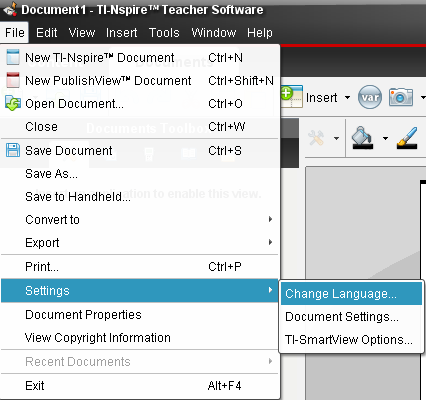
• Select the desired language.
• Click on "Quit Now". This will be first option.
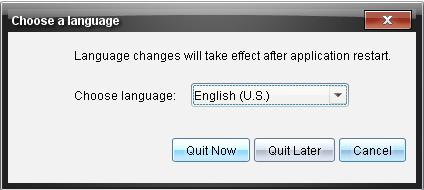
• The software will shut down.
• Restart the software and the new language will be applied.
Please see the TI-Nspire family software guidebooks for additional information.
